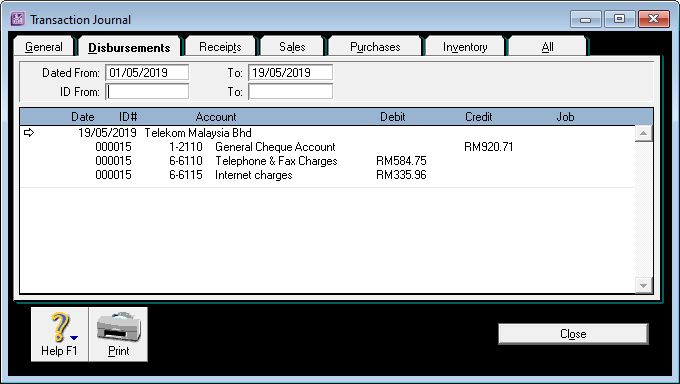Untuk mencatat pembayaran pengeluaran, di Command Centre ABSS, klik Banking, lalu Spend Money.
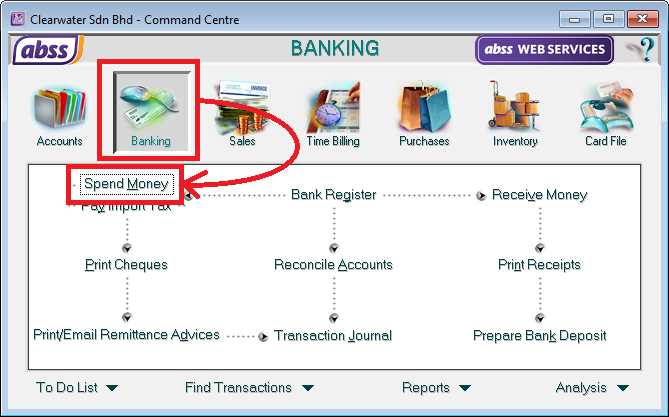
Di layar Spend Money:
- Select the bank you are making payment from.
- Select the card for the organisation you are making payment to.
In this example, we have selected Telekom Malaysia Bhd. - Enter or verify the cheque number in the field on the top, right.
ABSS will automatically fill this field with the next cheque number, but it’s always good to check that it is correct. - Enter the date of the payment
- Enter the amount of the cheque.
- In the Acct# column, select the account number for the expense you are paying.
In this example, we are paying for telephone expense. - Enter the amount of the expense.
Repeat the last 2 steps in the following lines if you have more than one expense you are paying for. In this example, we have selected the Internet expense account for payment. - Enter a description in the Memo column if required.
This is optional. - Select the appropriate Tax Code if applicable
- Make sure the Out Of Balance amount is zero.
This indicates that you have correctly apportioned the total to the individual expense accounts. - When the entry is complete, click the Record button at the bottom right of the screen.
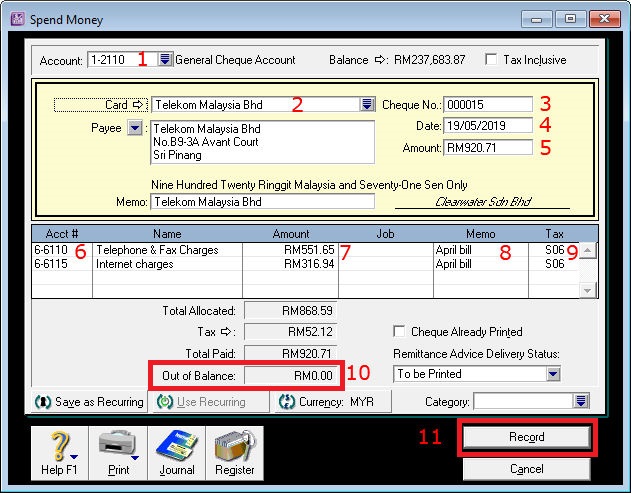
Selesai! Anda telah mencatat pembayaran pengeluaran Anda.
Selanjutnya Anda dapat mencetak voucher pembayaran dan cek transaksi ini.
Voucher pembayaran dan format cek harus disesuaikan terlebih dahulu dengan kebutuhan Anda.
Tahukah kamu?
Dalam proses ini, ABSS telah memperbarui saldo bank Anda serta rekening pengeluaran Anda, menyelesaikan entri ganda untuk Anda?