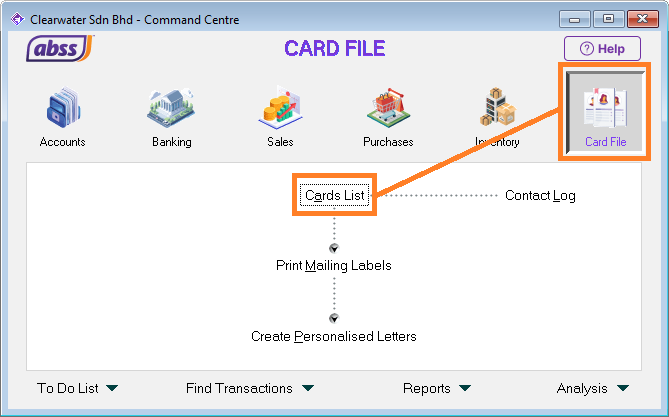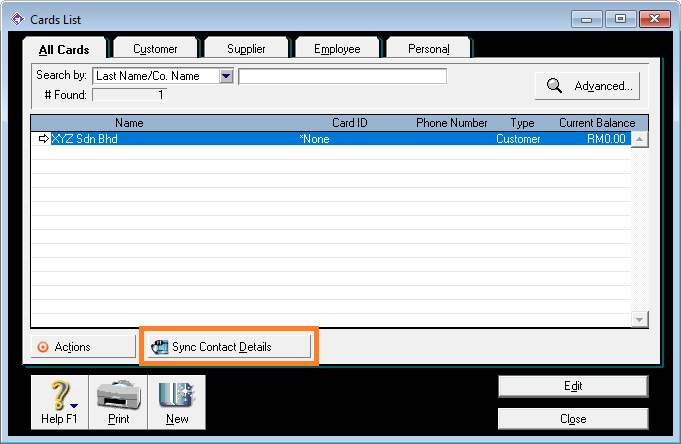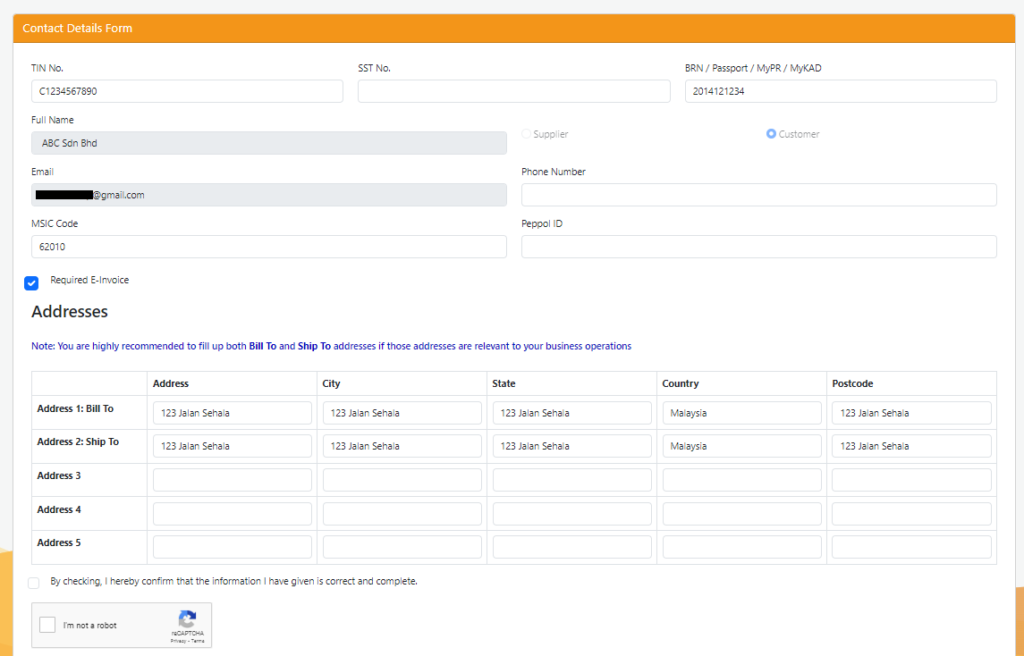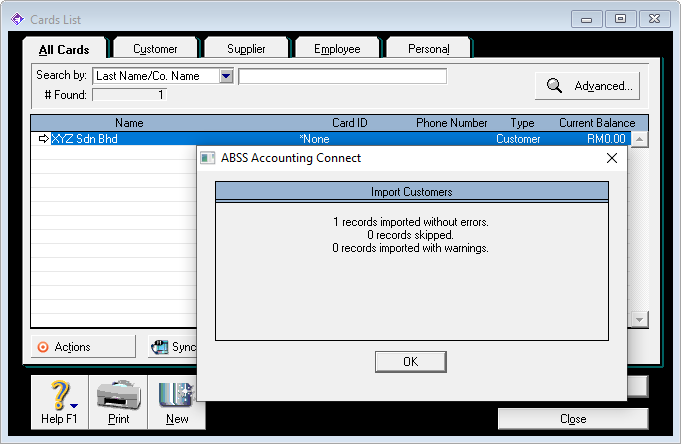With the implementation of e-Invoicing in Malaysia, specific details of contacts, your customer as well as your supplier, are required.
There are in total 55 required fields, 37 of which are mandatory and must be included in every invoice that is submitted, and 15 which are optional depending on the nature of your business.
Review list of required fields
To gather the required information and update each contact one by one would be tedious and time consuming.
With ABSS Connect however, you can easily request the necessary information and seamlessly update it into your ABSS card file.
Requesting contact details via ABSS Connect
To request the required information from your contacts, in ABSS Connect Command Center, click on Card Files, then Card List.
In the Card List screen, there will be a new button named Sync Contact Details.
When you click on this button, there will be a window where you can select which contacts you want to request details from.
Select the contacts you want, then click on Send Email.
Contact details form
Each contact that you selected will receive an email with a link to a form.
When the contact clicks on the link, a form will be displayed where they can fill in the required details and submit it back to you.
Updating contact details to ABSS Connect
Once your contact has updated their details in the form and submitted it, you will be able to review the details and update in to your card file.
Select the details you want to update, click Confirm, then click Update Contacts.
The contact details will be updated to the relevant card file.
Request and update multiple contact details
Although in the example above there is only 1 contact shown, you can request details from all your customer and supplier contacts at one time.
However, it would be prudent to check the information provided by your contacts one by one before updating it to your card file.