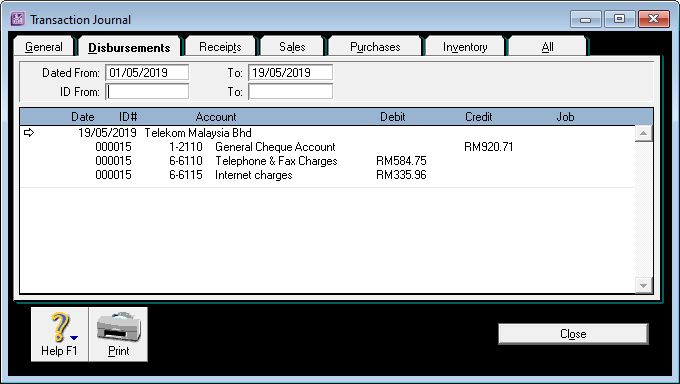To enter payment of an expense, in the ABSS Command Centre, click on Banking, then Spend Money.
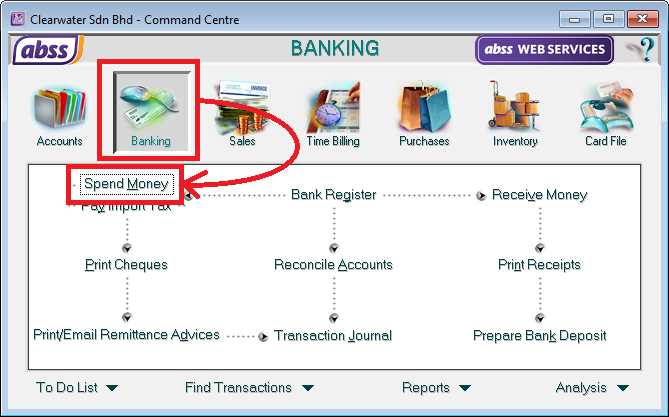
In the Spend Money screen:
- Select the bank you are making payment from.
- Select the card for the organisation you are making payment to.
In this example, we have selected Telekom Malaysia Bhd. - Enter or verify the cheque number in the field on the top, right.
ABSS will automatically fill this field with the next cheque number, but it’s always good to check that it is correct. - Enter the date of the payment
- Enter the amount of the cheque.
- In the Acct# column, select the account number for the expense you are paying.
In this example, we are paying for telephone expense. - Enter the amount of the expense.
Repeat the last 2 steps in the following lines if you have more than one expense you are paying for. In this example, we have selected the Internet expense account for payment. - Enter a description in the Memo column if required.
This is optional. - Select the appropriate Tax Code if applicable
- Make sure the Out Of Balance amount is zero.
This indicates that you have correctly apportioned the total to the individual expense accounts. - When the entry is complete, click the Record button at the bottom right of the screen.
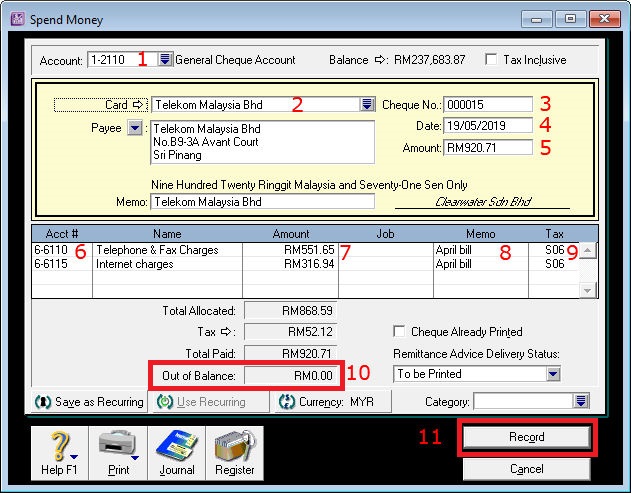
That’s it! You’ve recorded the payment for your expense.
You can next proceed to print out the payment voucher and cheque for this transaction.
Payment voucher and cheque formats would first have to be customised to suit your requirements.
Did you know?
In this process, ABSS has updated your bank balance as well as your expenses account, completing the double entry for you?