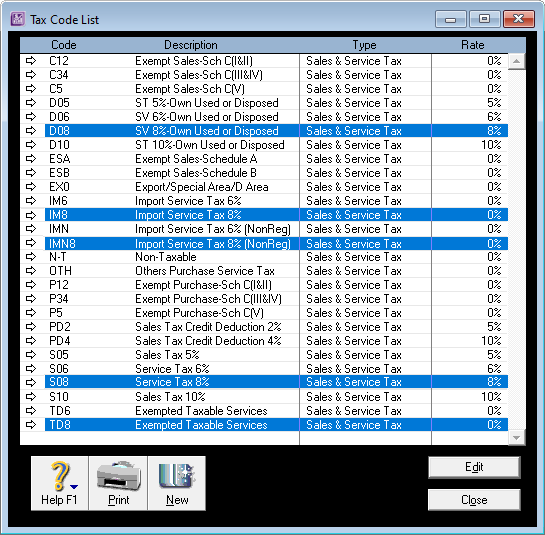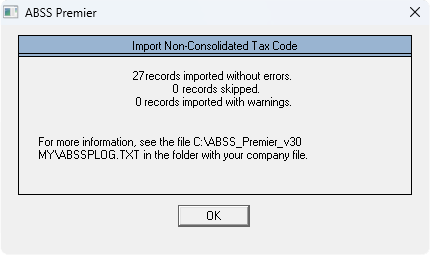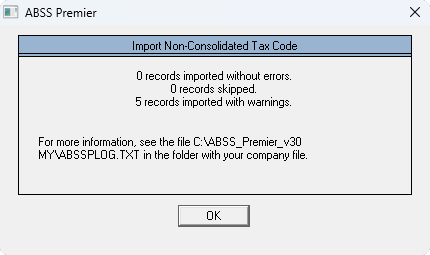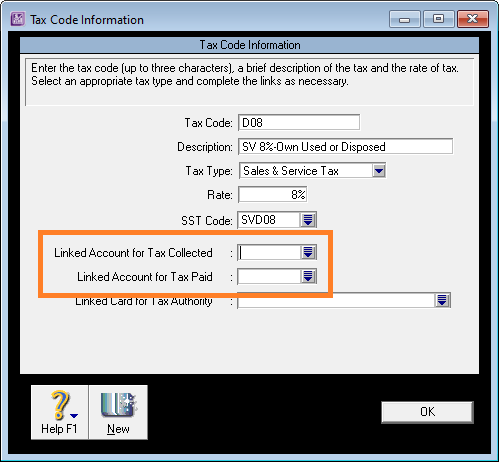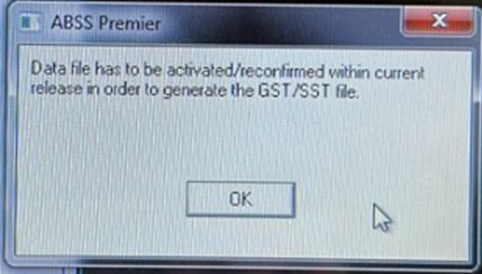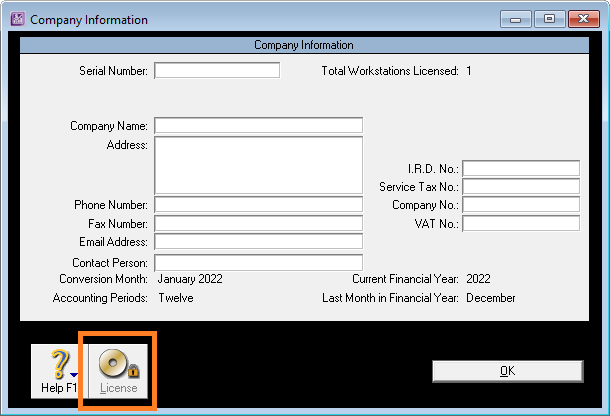ABSS Accounting & ABSS Premier v30
ABSS has released v30 of both ABSS Accounting and ABSS Premier to ensure compliance with the increase of Service Tax rate from 6% to 8% from 1st March 2024.
For more details on the increase, see Service Tax 2024.
The new releases include the following service tax codes:
This release is to enable ABSS users to start using the new tax codes to comply with the increase in service tax rate from 6% to 8% from 1st March 2024.
For SST02 returns, Royal Malaysian Customs Department (RMCD) will be advising on the necessary changes to the report fields.
Once this is known, ABSS will release a minor version update to ensure compliance.
Updating the Service tax codes
If you are upgrading from an earlier version, your existing company file may not have the new service tax codes.
To update the service tax codes, follow the steps shown below:
- Install the new version.
- Upgrade your existing company file.
- Launch the new version.
- In the Welcome screen, click on Explore to open the sample company file.
- From the menu at the top, click on File, then point to Export Data, Tax Code List, and click on Non-Consolidated Codes.
- In the next screen, click the Continue button to go to the next step.
- Click on the Match All button.
- Click Export and save the file. We suggest saving it to your Windows Desktop so that it’s easy to find in the import step.
- Open your upgraded company file.
- From the menu at the top, click on File, then point to Import Data, Tax Code List, and click on Non-Consolidated Codes.
- Browse to the location where you saved your exported file, select it, then click Open.
- Click on Match All.
- Click on Import
The tax codes will be imported into your upgraded file.
Check that the tax codes are available by clicking on Lists, then Tax Codes.
If you prefer, you can also watch the video guide below that will walk you through the process step by step.
Troubleshooting import errors
When importing data, once the process has been completed, you will see this message pop up.
The number of records imported that you have may or may not be the same as the one in the image.
You may also have a number of records imported with warnings as shown in the image below.
In most cases, this is due to the import process not being able to match the linked accounts for tax collected and tax paid.
The ABSS sample file uses 2-2350 Sales & Service Tax Payable account for this, and in your accounts list, this account may not exist because you use a different account code.
The relevant tax codes would already have been imported, and you can confirm this by checking the tax list.
To correct this, edit each new tax code and select the relevant linked accounts.
Data file has to be activated or reconfirmed
When printing the SST-02 report you may receive a message like the one below:
Data file has to be activated/reconfirmed within current release in order to generate the GST/SST file.
Click on OK, then click on Setup, Company Information, then click on the Licence button at the bottom left.
Once your file has been successfully reconfirmed or activated, you should be able to print the SST-02 report.