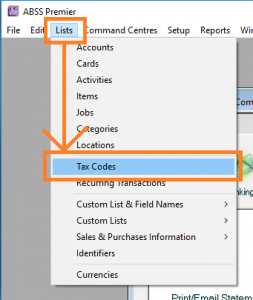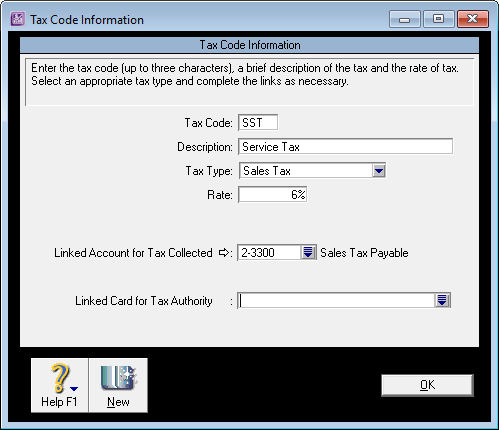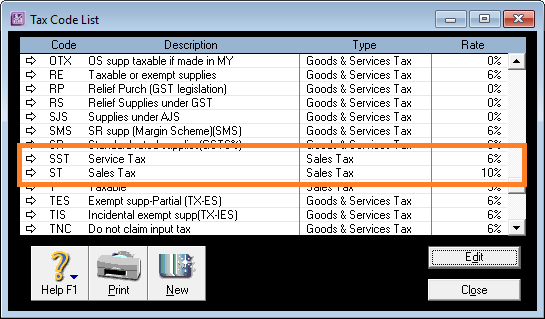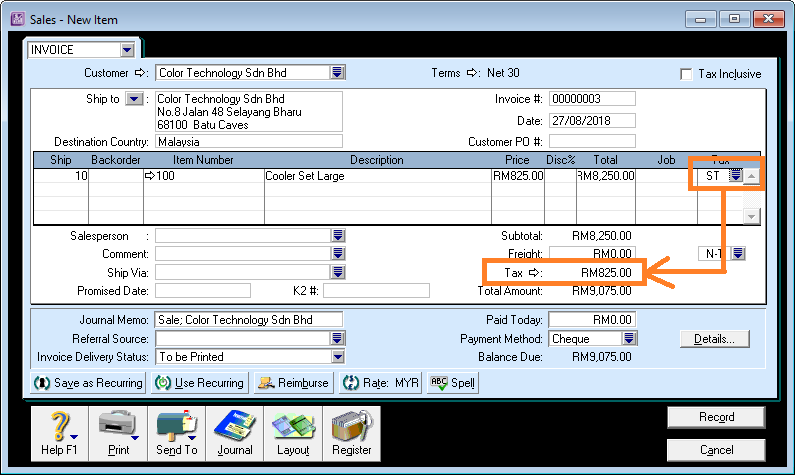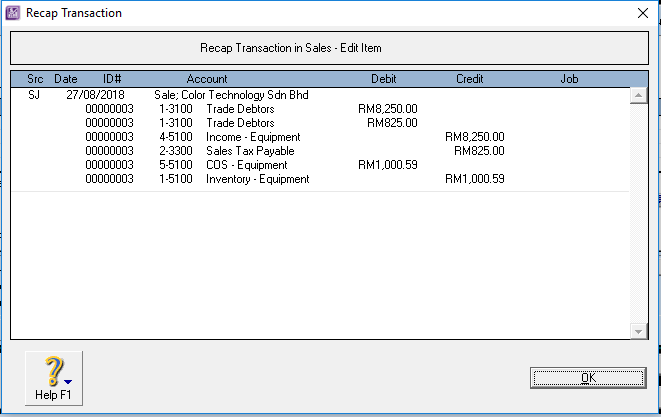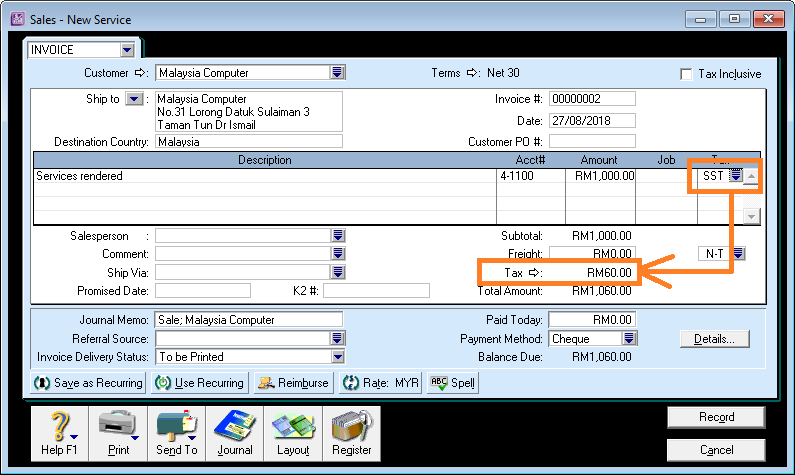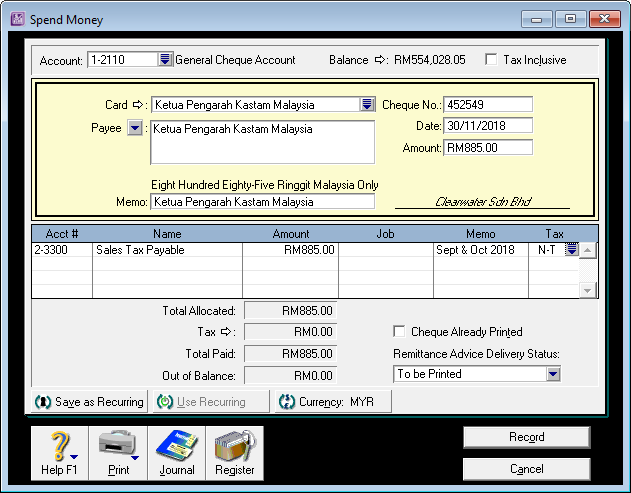From 1st September 2018, Sales Tax and Service Tax 2018 (SST) will replace the existing Goods and Services Tax.
Pending formalisation of tax codes (if any) as well as the SST reporting/submission formats by Customs, you will need to start issuing invoices from 1st September.
Update
This guide was prepared to help users comply with SST requirements before ABSS releases a version with SST.
The new version of ABSS Accounting and ABSS Premier with SST features has been released.
Click here to view what’s new.
Use this guide to setup ABSS in the interim. It applies to both ABSS Accounting and ABSS Premier.
To start recording your sales transactions with SST in ABSS, add one or both Sales Tax and Service Tax depending on your business requirements:
Create the tax codes
Note on Sales Tax Payable account
If you do not have this account, create a new one.
You can use a different account code than the one shown shown here, i.e. 2-3300.
The account you create however, must be a liability account, i.e. the account number should start with “2” .
Once you have created the relevant tax codes, you can then use it in the invoices you create.
Using the tax codes
Sales Tax
Service Tax
Not subject to SST?
Use the N-T tax code on your invoices
Paying SST
SST returns must be submitted together with payment bi-monthly. The first submission is 30th November 2018. See SST from 1st Sept 2018 for more details
In the Command Centre, click on Banking, then click on Spend Money.
If you already have Ketua Pengarah Kastam card, select that, if not, just type in “Ketua Pengarah Kastam” into the Payee box.
Make sure your date of payment is correct.
For the first submission, this must be either on or before 30th Nov 2018.
Next, select the Sales Tax Payable account. In our example, the account number is 2-3300.
Key in the amount payable.
Select “N-T” for tax, and record the payment transaction.