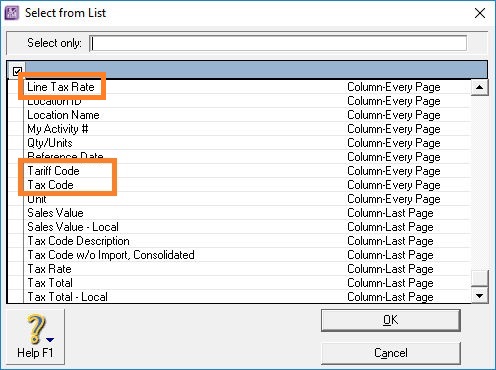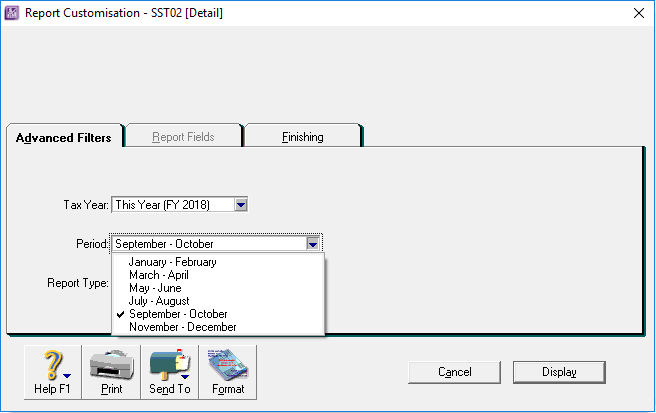Accounting v27 and Premier v22

New fields have been added to the Company Information window that allow you to record your SST registration detail as below (if applicable):
- Sales Tax Number
- Sales Tax Start Date
- Sales Tax End Date
- Service Tax Number (existing field, but re-arranged)
- Service Tax Start Date
- Service Tax End Date
“Sales & Service Tax” replaces the existing “Sales Tax” tax type.
SST Code “Select from List” is a recommended list of localized SST codes that enable linking to SST-02 for reporting.
ABSS Accounting and Premier provide a default set of tax codes list that are mapped to related SST code.
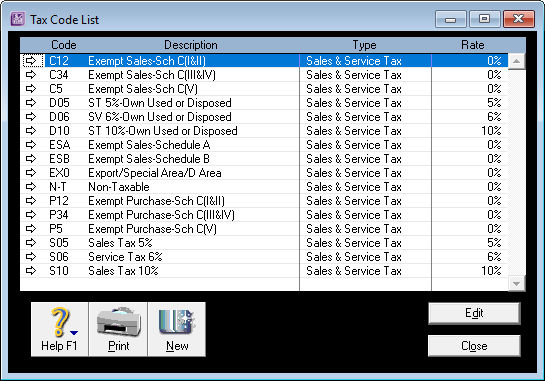
For tracking of tariff codes in Sales, use only either the Item and/or Time Billing layouts
Only these 2 layouts can be used because the tariff codes are linked to item information.
Note:
If you use Time Billing layout, be sure to turn on “I Include Items on Time Billing Invoices” in Preferences.
New form fields have been added and made available in all standard and customized Invoice and PO templates as follows:
- Sales Tax Number – shows company registered sales tax number
- Service Tax Number – shows company registered service tax number [existing field but user may now want to make use of it]
- Invoice Type – Non Tax – shows ‘Invoice’ label instead of ‘Tax Invoice’ label [existing field but user ma y now want to make use of it]
- Line Tax Rate – shows transaction detail line tax rate
- Tariff Code – shows tariff code that set to each item
Click on individual images to enlarge
New invoice templates for Sales Tax and Service Tax have been added.
- C_FOREIGN_CURR_CN_SST_Sale
- C_FOREIGN_CURR_CN_SST_Serv
- C_FOREIGN_CURR_ITM_SST_SALE
- C_FOREIGN_CURR_ITM_SST_SERV
- C_INV_CN_ITM_SST_SALES
- C_INV_CN_ITM_SST_SERV
- C_INV_ITM_SST_SALES
- C_INV_ITM_SST_SERV
- C_PO_DN_ITM_SST_SALE
- C_PO_DN_ITM_SST_SERV
- C_PO_ITM_SST_SALE
- C_PO_ITM_SST_SERV
SST-02 Detail Return Report
SST-02 Detail Return report generated in ABSS closely follows the SST-02 form of custom department.
Some sections such as Penalty amount is left out in this report as it is auto calculated on custom's portal at the time of submission.
Section C for reporting goods under schedule 2 is also not included as it is specific to oil and gas industries.
To print this report, go to Reports, GST/Sales Tax tab
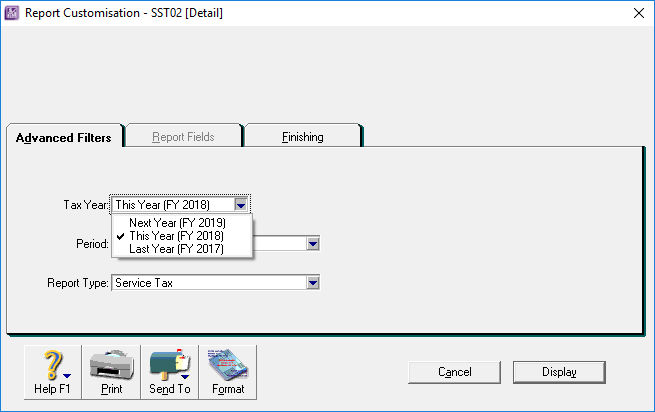
Select the Tax Year
Select the reporting period
Select whether reporting for Sales Tax or Service Tax
Print Receipt advanced filters
“Do Not Re-Number Receipts” is automatically selected when user logs in to the system.
Export to Excel
- Total field formula will now include the first row data.
- Number of maximum lines exported to Excel has been increased from 16,000 to 65000, which is near to MS Excel limitation.
Transaction Limit
All non-activated trial data and sample data files (Clearwtr.myo) now carries a limit of maximum 800 transaction lines for trial purposes.
Once the limit has been reached, the trial data file will automatically become READ ONLY.
To continue using that file, user will need to activate it.
Next steps
Free consultation & demo
Interested in ABSS, but not sure if it is the right solution for you?
Attend our free webinar to learn more about how ABSS can help you manage your business better.
Try before you buy
Want to try out ABSS for your self?
Request a free trial version download.
Version upgrade
If you are using an older version, you can upgrade to this version.